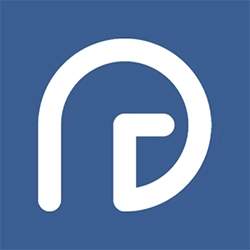Easily save your working hours
Time Table online with PRTime for logging project based daily working hours
Keeping a record of your project-based daily working hours has never been easier. PRTime allows users to save their working time day by day, providing a comprehensive overview of their activities over time. This valuable historical data becomes a goldmine of insights, helping users identify trends and areas for improvement.
Do you want to keep track of your project based working hours easily?
PRTime has a Time Table feature that lets you manually add your project based working hours to a monthly calendar and choose the project you worked on. You can add as many projects as you want to your Time Table and export it as CSV or PDF files. You can also click “Complete” to inform your accountant when the month is over.
Simplify your project management and work scheduling with PRTime's Time Table. Say goodbye to chaos and inefficiency, and say hello to an organized, accurate work management system. Try it today and experience the difference. Boost productivity and streamline your work with PRTime's TimeTable!
Here is your monthly calendar.
In PRTime's "Time Table" section, users gain access to a comprehensive calendar that showcases an entire year at a glance, revealing all twelve months. This intuitive calendar serves as the gateway to effortless time management. Users can seamlessly save their working hours day by day, simply by selecting any specific month. With this calendar, staying organized and keeping track of your work has never been easier. Say goodbye to complexity and hello to a user-friendly, efficient way to manage your time in PRTime's "My TimeTable."